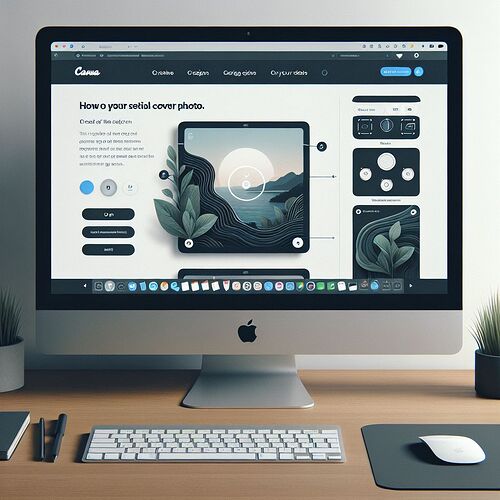How to Make a Facebook Cover Photo with Canva
Creating a Facebook cover photo with Canva is an easy and effective way to personalize your Facebook profile or business page. Follow these steps to design a stunning cover photo even if you are a beginner:
Step-by-Step Guide
- Sign Up or Log In to Canva
First, visit Canva's website. If you don’t have an account, you can sign up for free. If you already have an account, simply log in.
- Select the Facebook Cover Template
Once logged in, use the search bar at the top of the page to search for “Facebook Cover”. Click on the Facebook Cover template to start designing.
- Choose a Template
Canva offers a variety of pre-designed templates. Browse through the options and select one that suits your style or brand. You can also start from scratch if you prefer.
- Customize Your Design
Once you have selected a template, you can customize it by changing the background, adding text, and inserting images. Use the drag-and-drop feature to easily add elements to your design.
- Change Background: Click on the background to change its color or upload your own image.
- Add Text: Use the “Text” tool to add and customize text. You can change the font, size, color, and alignment.
- Insert Images: Use the “Uploads” section to add your own images or choose from Canva’s library of photos and graphics.
- Adjust Elements
Make sure all elements are properly aligned and spaced. Use Canva’s alignment tools to ensure everything looks neat and professional.
- Preview Your Design
Before finalizing, preview your design to see how it will look on your Facebook profile. Make any necessary adjustments.
- Download Your Cover Photo
Once you are satisfied with your design, click the “Download” button at the top right corner of the screen. Choose the desired file format (PNG, JPG) and download your cover photo.
- Upload to Facebook
Finally, go to your Facebook profile or business page and upload your new cover photo. Adjust the position if needed and save the changes.
Tips for an Effective Facebook Cover Photo
- Keep It Simple
- Don’t overcrowd your cover photo with too many elements. A clean and simple design is more visually appealing.
- Use High-Quality Images
- Ensure that the images you use are high resolution to avoid any pixelation or blurriness.
- Consistent Branding
- If you are creating a cover photo for a business page, make sure it aligns with your brand’s colors, fonts, and overall style.
- Include a Call to Action
- If applicable, include a call to action (CTA) to encourage viewers to take a specific action, such as visiting your website or checking out a product.
Example
Imagine you own a bakery. You can create a Facebook cover photo with a high-quality image of your best-selling cake, add your bakery’s name in a stylish font, and include a call to action like “Visit us for delicious treats!”
With these steps and tips, you can easily create a professional and eye-catching Facebook cover photo using Canva. Happy designing!
Did I miss anything? Add your comments below!